Redirections
Go to “Tools” on the left hand vertical menu – in the submenu of “Tools” you’ll see “Redirections.” Click on “Redirections.”
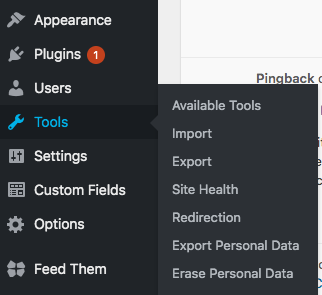
Once you’re on the redirections page, you’ll click “Add New” which allows you to include a new redirection path.
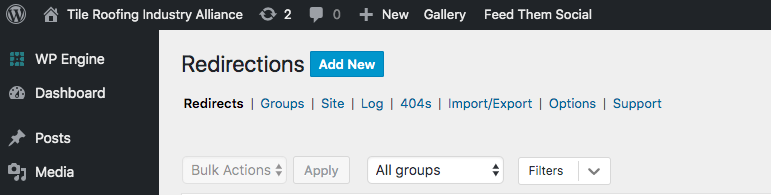
Once “Add New” is clicked, you’ll be given fields to place the old URL and the new URL.
The Source URL is the former URL. The Target URL is the URL that is current. Once you’ve placed both URLs
in the fields, please click “Add Redirect” to save your work.
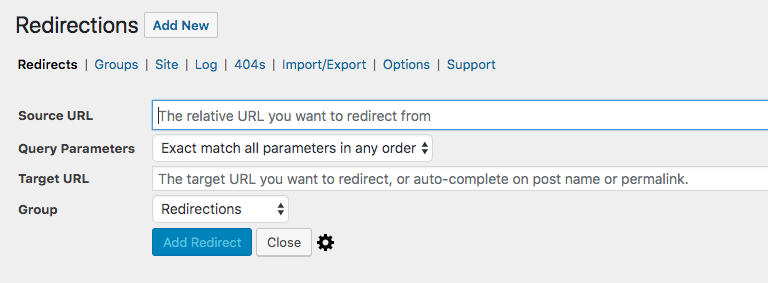
To ensure your Redirect is correct, you’ll want to choose the “Check Redirect” option.
To “Check Redirect,” on the main Redirections page, you’ll hover over an entry and a menu will appear:
“Edit,” “Delete,” “Disable,” and “Check Redirect” are your options. Choose “Check Redirect.”

If the redirect is correct, you will see a green checkmark indicating the redirect is correct and set properly.
Sometimes the redirect will want an entire URL from the source path – in this case https://tileroofing.org

